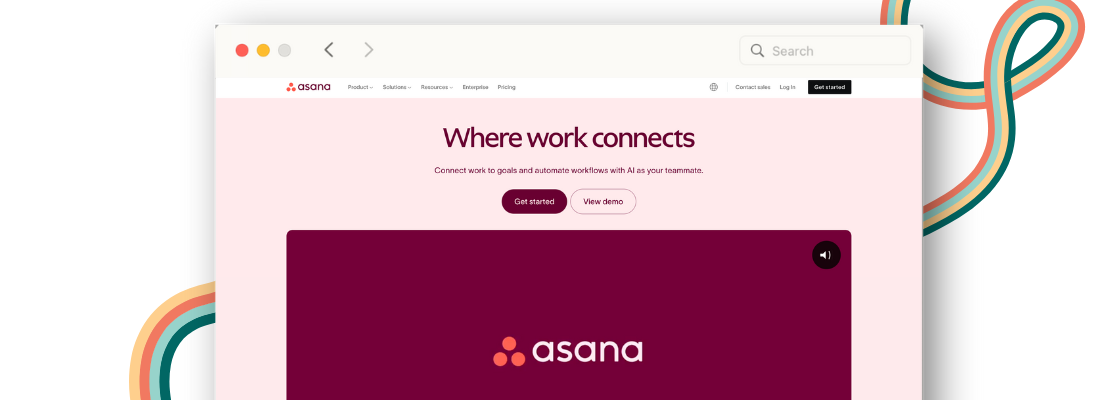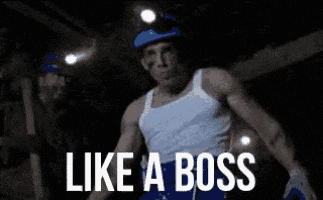If there’s one thing I’ve learned about running a small business (or managing a digital marketing team), it’s that organization is everything. When you’re wearing multiple hats—CEO, marketer, client wrangler, and sometimes even the IT department—things can spiral into chaos quickly.
In my last post, we talked about how I use Asana to manage my projects and keep me on track and aligned and you wanted to know more. Today I’m sharing the exact system I use to keep things running smoothly. So if you’ve been looking for a way to simplify your workload, manage your team without feeling like a naggy a-hole and actually your hit deadlines without losing sleep, then keep reading.
If you haven’t read my post yet, you should. In it, I talk about the other mainstay tools in my arsenal and I’m sure there’s something you might find useful. Read more 👇🏼
Asana
If you’ve never heard of Asana, let me break it down for you—because honestly, it’s a lifesaver.
Imagine all your tasks, deadlines and team assignments living in one place that’s visually appealing and super easy to use. That’s what Asana does. It’s kind of my secret sauce for staying organized. I’ve used it to manage my general life to-dos, small teams like my team at Newsday and even big-ticket client projects.
Why Asana?
Let’s start with the basics:
It’s visual—You can organize tasks in lists, boards, or timelines. Personally, I live for a good Kanban board (think digital sticky notes) — it’s simple, intuitive and effective.
It’s flexible—Whether you’re managing a team or just keeping track of your own to-dos, Asana scales to fit your needs. I’ve used it to manage my general life to-dos, small teams like my team at Newsday and even big-ticket projects.
It’s cloud-based—Which means you can access it anywhere. Yes, even from your phone while waiting in line for coffee.
Now let’s get into the juicy stuff—how I actually use it.
My Asana Setup
First and foremost, I’m a Kanban board girly but you’ve got choices. Asana also allows for List and Calendar views if that’s more your speed.
Once you’ve got an account set up, the first thing I’d suggest you do is set up your columns. I prefer the board view and I have 5 columns set up. The first, and most important is a Priority column. To me, this is an absolute must. It’s where everything starts. Next is my To Do, In Progress, Follow Up and usually a Done column. I also have a general-purpose column for my work board called Newsday Digital.
Let me break down how I use each of these.
To Do: I use this column as a sort of brain dump. As I think of things that need to get done, I make tasks and place them here. And, because Asana is available as an app for mobile, desktop and as a website, it’s an easy process.
In Progress: This is pretty self-explanatory, but these are tasks that I’ve started and made some progress on.
Follow Up: Also self-explanatory, but this column is for tasks that I can do no more on. Usually, it’s things that are with someone else to be reviewed and the task is pending feedback.
Done: Asana allows you to check tasks off as done but I like keeping a completely separate column so I can see all my done tasks and get that little sense of accomplishment.
Priority: These are the tasks that I absolutely need to get done. They cannot be shifted typically because it’s time-bound or there are other tasks depending on these. So those tasks get pulled out of To Do and placed here. Things that are important but can wait a day or two will stay in To Do. Every morning, I spend 5 minutes dragging tasks between columns based on priority. This little ritual keeps me from feeling overwhelmed.
Pro Tip: You can filter tasks in Asana by their status. I keep my filters set so that Completed Tasks are not visible and cluttering up my board. When I change my setting to see all my Completed Tasks, scrolling through all the ones in the Done column makes me feel like a BOSS!
Now it’s your turn
If you’re already using Asana, hit reply and tell me what your favorite feature is! And if you’re new and want to learn more, let me know—I’m happy to share more tips or even a template of my setup.
Love from your Chronically Online Friend,
Sydney ✨💖
P.S. If you’re struggling to get started, remember: the goal isn’t to make things perfect—it’s to make them work. Small steps lead to big progress!